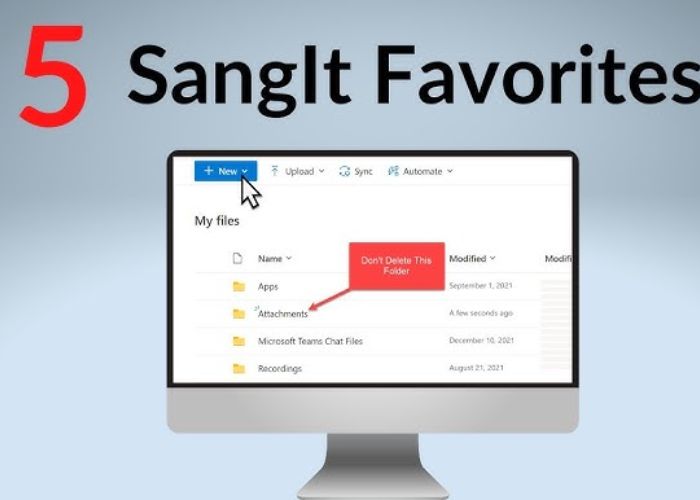Having used Snagit for the last seven years, I can attest to the fact that the program has steadily improved with each new version. New and improved tools for taking screenshots and editing videos have been added to Snagit 2024, the most recent version. As a tech writer and Snagit user, I’ll be highlighting the features that get me most enthusiastic in this piece. Let’s read below about “How Snagit 2024 Improves Screenshot and Video Editing Capabilities”.
Table of Contents
How Snagit 2024 Improves Screenshot and Video Editing Capabilities
Easier Screen Capturing
Taking screenshots is a fundamental aspect of Snagit, and the procedure is now easier than ever in version 2024. Quickly taking full screenshots, selecting a specific region, or capturing entire webpages as they scroll are all made very clear by the new simplified user interface.
The new one-click screen recording feature is also available in Snagit 2024. You may record your on-screen actions in excellent definition and with no lag by just pressing the new recording button. Snagit takes care of everything without you having to touch a button or fiddle with extensions.
Taking screenshots at resolutions of up to 8K has never been easier than with the upgraded screen capture engine. Images are breathtaking on modern high-definition screens. Snagit 2024 does an excellent job of preserving fine interface features and tiny lettering.
Built-In Video Editor
You could only do the most fundamental video trimming and merging in earlier versions of Snagit. New to Snagit 2024 is an integrated video editor that includes features including animations, transitions, and multi-track timeline editing.
Turning screencasts into polished, shareable videos is a breeze with the new editor. The ability to customize the presentation with intro and outro slides, captions, and callouts is quite helpful. Screenshots are given life by the animations such as pans, zooms, and swivels.
In sum, I don’t need to export films and edit them elsewhere because Snagit’s editor has 80% of the tools I need. I am able to save a ton of time and effort because to the simplified approach.
Advanced Image Annotation
With the new annotation features in Snagit 2024, I can now use shapes, text boxes, and arrows to describe screenshots. I was able to stack things for more intricate illustrations with the new annotation layers. When photographs are resized, annotations also smartly move to a new location.
Using pressure-sensitive pens and brushes makes drawing feel more natural. As if I were using actual ink, I may use my tablet to draw and jot down notes. Keeping the brand’s aesthetic constant is a breeze with the upgraded color picker.
Taken as a whole, the enhanced comments in Snagit allow me to more clearly explain intricate procedures, draw attention to problems, and emphasize important aspects in my screenshots.
Simplified Organization
My collection of over 10,000 screenshots is massive, therefore I make keeping them organized a top priority. The new automated tagging feature in Snagit 2024 makes use of artificial intelligence to recognize text and objects in screenshots. I can now quickly browse and search across my whole library thanks to the tags.
Read More:- Achieving High-Quality Video with Bandicam 2024: Tips and Tricks
You may now easily locate related recordings and pictures by organizing your saved captures into projects. No files will be accidentally erased or misplaced because everything is nicely arranged.
You may easily connect Snagit’s upgraded library to popular cloud storage options like Dropbox and Google Drive. Anywhere I am, I can access and safely share my screenshots.
I may now mark particularly relevant screenshots for easy access in the future using the new bookmarking tool. In general, I am able to better manage my ever-expanding media library because to Snagit 2024’s organizational improvements.
Expanded Platform Support
Snagit 2024’s support for native Mac and Linux versions is a huge plus for me as a cross-platform user. The UI is beautiful and works perfectly on my MacBook.
Any current web browser may now access Snagit’s complete suite of capture and editing tools thanks to the new web app. Without pausing my job, I can swiftly capture screenshots to bolster online assistance pages.
A mobile app is also introduced in Snagit 2024 for both iOS and Android. Although it’s not as feature-rich, the mobile app is perfect for taking fast screenshots on the move that I can edit at a later time.
Thanks to its cross-platform compatibility, Snagit is now an integral component of my workflow on any device.
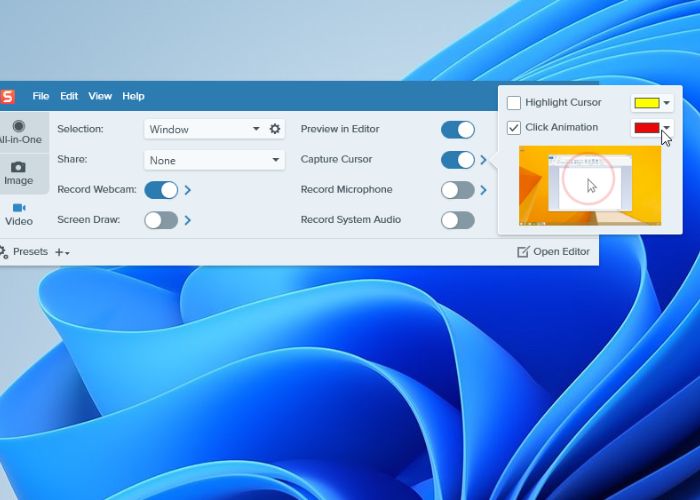
Template Library
It used to be a real pain to use Snagit to make my own tutorials, presentations, and images. I can now swiftly create visuals with the introduction of a large collection of templates in version 2024.
According to techsmith, Infographics, reports, social media postings, and more all have pre-made templates that I can pick from. You can customize the color schemes and fonts of the templates. Just by dragging and dropping my personal recordings and screenshots, I can make it my own.
I can store bespoke templates with my brand’s colors, graphics, and text for use in future projects. This way, I won’t have to start from square one every time I make a visual.
Thanks to the templates, I can make high-quality visual aids and graphics much faster without sacrificing aesthetic quality. My graphics seem like I paid a designer, yet I don’t even have a lot of artistic talent!
Simplified Sharing
At last, Snagit 2024 makes it easier than ever to share my work. I am proficient in exporting media files to a wide variety of formats, so I can meet the needs of any project. For efficient web streaming, I compress recordings, and my screenshots seem sharp on high-resolution devices.
Read More:- Key Features of OBS Studio 2024 for Live Streaming Explained
With the new share panel, I can now quickly and easily share content to my favorite platforms, such as WordPress, Evernote, Slack, and Microsoft Teams, with just a single click. In addition, I may quickly and easily publish to the cloud and obtain a sharing link.
Each share has its own options where I can change the filename, thumbnail, description, and visibility. I can save time and make sure my files are accessible everywhere by doing this.
The improved export and share methods in Snagit 2024 allow me to distribute my visuals across more platforms faster.
A More Powerful Visual Communication Tool
Impressed by the enhancements made in version 2024, as a long-time user of Snagit. Thanks to the updates, it’s now more easier and faster to make, edit, organize, and share recordings and images.
When it comes to creating visuals for guides, articles, presentations, and documentation, Snagit has always been my tool of choice. Snagit 2024 is a game-changer when it comes to visual communication tools thanks to its improved features.
Conclusion
As a tech writer, the new capabilities are ideal for my work. I am able to work more efficiently while still delivering high-quality, expert-level graphics. The investment in Snagit 2024 will be more than justified by the time and effort saved by anyone who uses screen captures and recordings frequently. I hope you like reading “How Snagit 2024 Improves Screenshot and Video Editing Capabilities”.

Mirza is a skilled Videographer, Editor, and Photographer with over 5 years of experience in digital media. Holding a degree in Computer Science, Mirza brings a wealth of expertise in screen recording and video production to screenrecorder.in. His deep understanding of visual storytelling and technical proficiency ensures that readers receive reliable, authoritative advice on the latest screen recording tools and techniques. Follow Mirza on Instagram for insights into his creative process and tech updates.