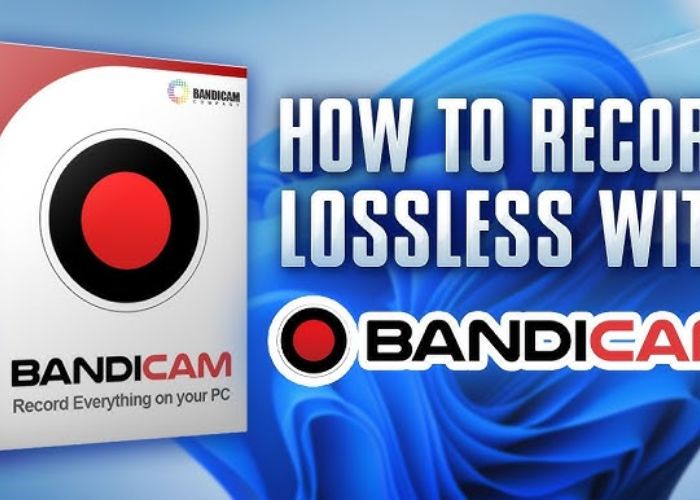With seven years under my belt as a videographer making instructional and promotional videos for YouTube, I’ve dabbled with a wide variety of screen recording and editing programs. Bandicam is still, in my view, a top-tier, multi-purpose application for recording devices, games, and more. Let’s read below about “Achieving High-Quality Video with Bandicam 2024: Tips and Tricks”.
Users may now create professional-looking outcomes with even more functionality and customization possibilities with the recent release of Bandicam 2024. Here I will go over a few of my favorite ways to make the most of Bandicam 2024.
Table of Contents
Achieving High-Quality Video with Bandicam 2024: Tips and Tricks
Optimize Recording Settings
If you want high-quality recordings, you need to optimize your settings before you begin. You can change the output resolution, frame rate, video codec, and more under the ‘Video’ tab in Bandicam’s interface.
I suggest using a resolution of 1080p or above and a frame rate of 60 FPS for optimal quality. Doing so will guarantee that your film is clear and undisturbed. Codecs like MPEG-4 or H.264 strike a nice balance between data compression and image quality. In addition, I recommend turning on “External Compression” to speed things up.
The ‘Profile’ area allows you to make more adjustments. This is where you may create and save specialized profiles for recording specific tasks, such as games, the desktop, or other apps. Make sure everything is configured correctly for your requirements.
Adjust Screen Area for Focus
Bandicam 2024’s rectangle screen area choose tool is a lifesaver for recording certain regions of the screen. You may direct the viewer’s attention precisely where you want it by removing any unnecessary background items.
When I’m showing off capabilities of software or emphasizing things in games, I always use this. My teaching films look much more polished now that I know how to correctly frame the subject.
Utilize Drawing Tools
An outstanding array of annotation tools is now built into Bandicam, allowing you to insert images into your recordings. The mouse or touchscreen allows you to draw a variety of shapes, including boxes, arrows, and underlined text.
So that I don’t have to switch to a different editing application later, I make quick use of the sketching tools to highlight important locations, buttons to click, and things to note. I use it to build software tutorial videos that are easier to understand and follow.
Reduce Noise with AI Denoise
An excellent video can be completely ruined by background noise. Fortunately, Bandicam 2024 addresses this issue with its new AI-powered noise reduction feature. Using real-time analysis, the ‘AI Denoise’ filter eliminates background noise while maintaining audio quality.
The AI Denoise feature is a godsend for someone like myself who frequently records voiceover narration and gameplay videos from the comfort of their home office. It blocks out background noise like air conditioner hums and makes sure my audience can hear me well.
Boost Stability with Camera Shake Reduction
When filming handheld, even a little tremor might degrade the final product. Bandicam’s latest shake reduction feature does an excellent job at reducing this. It smooths down choppy footage with cinematic ease using AI.
Read More:- How ScreenFlow 2024 Integrates Video Editing with Screen Recording
I put this to the test while wandering around a store and filming product reviews. My footage appeared to have been shot with a gimbal instead of my hands when I turned on camera shake reduction. Without it, a tripod would have been necessary to achieve the same level of professional polish.
Take Advantage of Webcam Overlays
Streaming live video of yourself playing a video game or desktop is all the rage on streaming platforms like Twitch and YouTube these days. The built-in webcam overlay features in Bandicam 2024 make this a breeze.
To add a webcam overlay to your clip, just drag and drop it into the desired location, adjust its size, and start filming. There will be no lag between the main footage and your comments and reactions. It’s a fun and easy method to make your tutorial videos or livestreams more unique.

Enhance Visuals with Stylize Effects
Want to add some personality to your videos? Pixilation, neon, pencil sketch, and other stylize effects are available in Bandicam. You can use these to give your footage a whole new vibe while you’re recording or after the fact.
According to quora, When I want to evoke the feel of the 1980s, I’ll use the pixelation filter. Alternatively, I may give my game recordings a comic book vibe by using the cartoon effect. Find out what makes your brand stand out by trying different things.
Boost Productivity with Smart Capture Mode
A lot of space can be quickly consumed by recording lengthy films or streams. To make the most of this, Bandicam has a smart capture mode that only records video when it detects motion. We skip the parts that are static or idle.
Read More:- Why ScreenFlow 2024 is the Top Choice for Mac Users
When I want to record my screen for a software tutorial, I turn on smart capture. Without sacrificing any of the action, I am able to save hard disk capacity by only capturing the active bits. Later on, it makes editing much easier as well.
Utilize Bandicam’s Built-In Editing Tools
You don’t need any other editing software to use Bandicam for basic video editing tasks like cutting clips and merging files. For minor, fast fixes, I use these functions often.
Examples include shortening my opening and closing sequences, eliminating unnecessary transitions between takes, and merging numerous shorter pieces into a single longer film. I don’t have to waste time learning new software because Bandicam has great editing features.
Boost Thumbnails with Image Capture
Having captivating custom thumbnails is essential for generating clicks on social media and YouTube. For this purpose, Bandicam offers a specific image capture mode that allows you to take high-resolution screenshots.
To use Bandicam’s image capture, I just open the program I wish to record in, arrange the elements for the ideal thumbnail photo, then hit record. Quickly, I can create an excellent image file that is prepared to be uploaded. Improving my thumbnail optimization has led to a marked increase in my click-through rates.
Conclusion
Bandicam has quickly become my preferred program for recording high-quality videos because of its user-friendly interface, robust feature set, and exceptional recording quality. With any luck, you’ll be able to use these pointers to make the most of Bandicam 2024 and produce professional-quality videos of your own. In case you have any other inquiries, feel free to ask! When I can show other videographers how to maximize their equipment, I’m more than delighted to do so. I hope you like reading “Achieving High-Quality Video with Bandicam 2024: Tips and Tricks”.

Mirza is a skilled Videographer, Editor, and Photographer with over 5 years of experience in digital media. Holding a degree in Computer Science, Mirza brings a wealth of expertise in screen recording and video production to screenrecorder.in. His deep understanding of visual storytelling and technical proficiency ensures that readers receive reliable, authoritative advice on the latest screen recording tools and techniques. Follow Mirza on Instagram for insights into his creative process and tech updates.