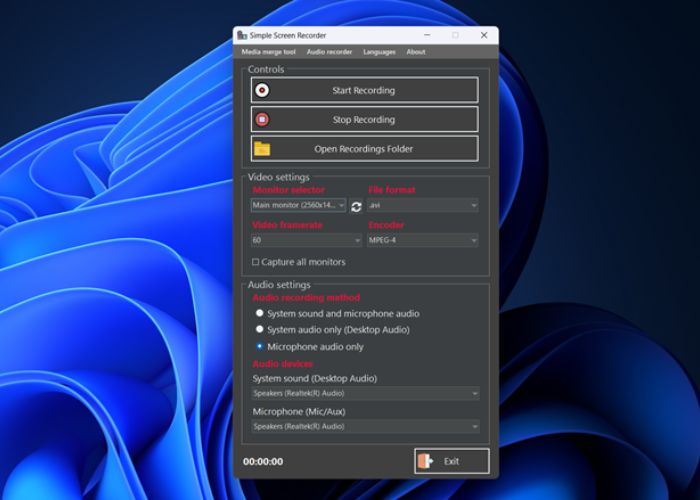In my seven years of evaluating screen recording software, I’ve witnessed the industry adapt swiftly to fulfill the needs of businesses and content creators. I’m also a professional writer and a computer enthusiast. Support for exporting recorded videos in several file formats is one important area that has been improved. Let’s read below about “Supporting Multiple Video Formats with Movavi Screen Recorder 2024”.
Users have greater control and flexibility over their movies when they can store screen recordings in several formats. For instance, customers have the option to select a file format that minimises file size without sacrificing quality, making it ideal for sharing on the internet or with mobile devices. Alternatively, they would have to follow their clients’ format specifications while sending videos.
Based on my experience with Movavi Screen Recorder 2024 during the last several months, I will examine its handling of video exporting in several file kinds in this article. I’ll also give you some pointers based on my experience about when each format might be useful.
Table of Contents
Supporting Multiple Video Formats with Movavi Screen Recorder 2024
An Overview of Key Video Formats
A brief overview of the most popular video formats that Movavi Screen Recorder supports is as follows:
- MP4 – By far the most used format for streaming videos online. By utilizing compression, MP4 is able to decrease file size without sacrificing quality. Perfect for sending video files in emails or posting online.
- MOV – A versatile format that is supported by Apple products. Capable of storing videos of excellent quality with little compression. It is not suited for web sharing due to its large file sizes.
- AVI – An earlier format that is compatible is AVI. Very big files, but uncompressed quality. Typically employed when asked for by a client.
- WMV – Microsoft’s creation. Similar to MP4, it reduces the file size of videos. Compared to MP4, it is not as commonly supported anymore.
- MKV – A free and open-source format that supports high-definition video is MKV. Allows for multi-track audio and other advanced features. Way too big to fit on a web page.
- FLV – Created specifically for the Flash Player. Old news now that Flash isn’t supported anymore. If you have older apps that still use it, then go ahead and use it.
Every format has its own set of advantages and disadvantages, which means that some applications will work better with them than others. Creators have a lot of leeway because they can export recordings in all of them.
Exporting Videos in Multiple Formats with Movavi
Movavi Screen Recorder makes it easy and fast to export screen recordings to several formats:
- Keep recording your on-screen footage like before. Without compression, Movavi records high-quality footage.
- To begin exporting, go to the Export tab. A list of formats that are compatible with this system is available here.
- To send a video to someone who uses Apple products, choose MOV rather than MP4, for instance.
- You can adjust the settings to suit your preferences, such as the resolution, frame rate, and bit rate.
- Lastly, select a location and name for the exported video to save it in.
- With a single click of the Export button, Movavi will duplicate your recording in the format of your choice.
- If you need to export the original video in a different format, just repeat steps 2–6.
- For me, this process is quite simple and quick. Format switching is a breeze and demands no special knowledge at all. Additionally, the preset profiles optimize the parameters for each format automatically.
Balancing Quality and File Size
When deciding on a video format, it’s important to weigh file size versus quality. Since they do not employ compression, codecs such as AVI and MOV maintain complete quality. The huge file sizes, however, make them unusable for internet or email sharing.
According to screencapture, Compressed video formats, such as MP4 and WMV, are useful in this regard since they reduce file sizes by removing unnecessary information. To keep the video quality respectable when compressing, subtlety is the key.
When it comes to compressing MP4 films without sacrificing smooth motion or clear image quality, Movavi Screen Recorder is my go-to tool. You may simply alter the compression level with the configurable bitrate slider. Further file reduction is possible by reducing it, although excessive reduction may cause artifacts.
I recommend playing around with the export options until you discover the optimal setting for your video clip. In addition, before converting to MP4, you should export a single high-quality archival copy to MOV for your records.
Uploading Videos Online in MP4 Format
Without a doubt, MP4 is the way to go when making films to upload to websites or share on social media. Advice gleaned from my experience making and sharing videos online:
Read More:- Screencast-O-Matic 2024: Exploring Flexible Pricing Options
- If as all feasible, keep MP4 files to less than 100MB. Video uploads are restricted on several sites.
- Web playback does not require a resolution higher than 720p. Increasing the resolution has no effect on the file size.
- Optimal bitrates for 720p are 5,000 to 8,000 kbps. Delivers high-quality results with minimal file size.
- Shoot with a steady frame rate, say 30 frames per second. Ignore frames per second that fluctuate between 45 and 50.
- For optimal device support, make sure to provide both AAC audio and MP3 fallback tracks.
Your MP4 videos will play nicely on any device or browser if you follow those rules. The speed with which your viewers can download or buffer the videos is equally crucial.
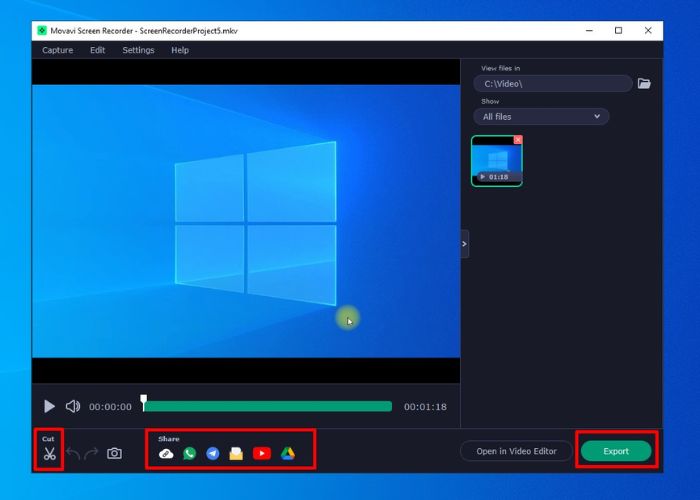
Avoid Proprietary Formats for Client Work
Stay away from proprietary video formats like WMV when making screen recordings for clients. Although WMV is perfectly suitable for personal usage, it could lead to compatibility problems when clients try to play your films in apps that don’t support Windows.
Read More:- Performance Enhancements in Bandicam 2024 for High-Quality Recording
For client videos, I suggest using the MP4 or MOV format. You can use any one with any contemporary platform or software, including Windows, Mac, iOS, and Android. There will be less potential playback problems in the future.
Choose MP4 if you’re worried about file size. Start by recording in MOV for the highest possible quality. Then, convert to MP4 and tweak the compression to fit within the file size constraints. You may rest assured that your clients are accustomed to receiving MP4 movies these days.
Preserving Quality with Uncompressed Formats
You might wish to preserve screen recordings in their original, high-quality format for future reference or for use in specific professional contexts.
The ideal formats for this are uncompressed ones, such as AVI and MOV, which keep the videos bit-for-bit the same as the original files without any compression. There is no degradation in picture or sound quality.
Unfortunately, the files are extremely big; for example, a 5-minute 1080p AVI video can easily exceed 1 GB in size. Therefore, they aren’t suitable for distribution. However, you should definitely use them as the master files for your personal archives.
I recommend making a copy of any important videos in MOV format just in case. If any practical need arises, you can then transcode to MP4. You get both the high-quality original and a version that can be shared or streamed online.
Conclusion
Screen recording creators have a lot of leeway thanks to the opportunity to export videos in several formats. You have complete control over the format your videos are saved in, allowing you to choose between uncompressed quality and web-ready compression.
From what I’ve seen and tested with Movavi Screen Recorder 2024 over the last few months, it’s really straightforward to export your recordings to all the right formats. Pick the format you want to export to, tweak the parameters as necessary, then hit export.
If you’re looking for advice on which format to use for online sharing, client video delivery, or master file archiving, I hope these suggestions are helpful. You get complete command of your recordings when you use numerous formats. I hope you like reading “Supporting Multiple Video Formats with Movavi Screen Recorder 2024”.

Mirza is a skilled Videographer, Editor, and Photographer with over 5 years of experience in digital media. Holding a degree in Computer Science, Mirza brings a wealth of expertise in screen recording and video production to screenrecorder.in. His deep understanding of visual storytelling and technical proficiency ensures that readers receive reliable, authoritative advice on the latest screen recording tools and techniques. Follow Mirza on Instagram for insights into his creative process and tech updates.